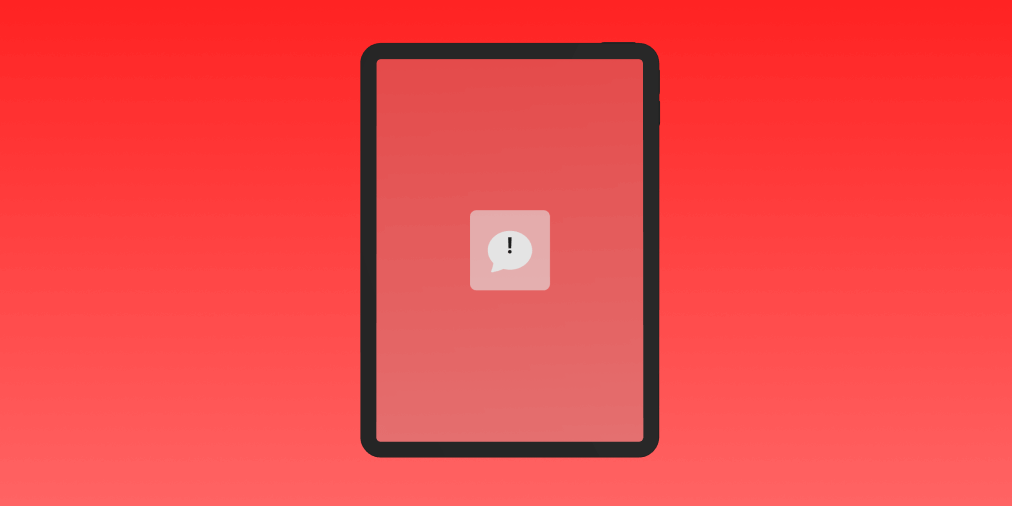Spam texts are annoying enough on your phone. They are even more annoying when they start showing up on your iPad. Fortunately, there are several ways to shield your iPad from spam text messages.
Apple offers detailed instructions on how you can combat spam on your device. Here is a drilled down version so you can get right to blocking those spam texts.
Trying to block spam texts on your iPhone? Check out this guide specifically for iPhone
Block the Sender
To start, you can block the individual sender. There are three steps to this process:
-
In the Messages app, open the message from the sender you want to block. Tap the sender at the top, then tap ‘info’.
-
This will open a new page, press ‘info’ again on the right.
-
Scroll down and click ‘Block this Caller’.
This is the simplest way to block spam texts, but not the most effective. If you are getting lots of texts from different senders, you will need to keep blocking each one. Next, we’ll discuss a more powerful setting that will give you better protection from spam.
Block All Unknown Senders
A better solution to spam texts is to block all texts from unknown senders. With this setting, any number or email address not saved in your contacts will be blocked. Messages from these unsaved contacts will go straight to the junk folder in the messages app and you will not get a notification. You can enable this setting in four easy steps.
- Go to settings on your iPad
- Go to the ‘Apps’ section inside the Settings app
- Scroll down and tap on ‘Messages’
- Scroll down and tap on ‘Unknown & Spam’
- Toggle to enable ‘Filter Unknown Senders' and select Dont Text
The downside of this setting is that if you receive any texts from a sender not in your contacts you will not get the notification. The message will still appear in your messages app but it will be under the Junk tab.
This can cause you to miss text messages accidentally if the sender is not saved in your contacts.
Report Junk Messages
On your iPad you also have the ability to report spam text messages to Apple. This deletes the messages from your iPad and reports the message to Apple to take further action against the spammer.
To report a message as junk, open the message you want to report. Make sure that this sender is not saved in your contacts. Below the message tap ‘Report Junk’ and the message will be reported to Apple, then deleted from your device.
Block Spam Texts with Dont Text
Dont Text is a free app for both iPhone and iPad to block spam texts. Dont Text gives you advanced spam blocking capabilities and greater control over which texts you block.
With Dont Text, you can make sure you block all the spam and never block any texts you do not want blocked. Download Dont Text from the App Store. Follow this guide for using Dont Text or the instructions inside the app.
If you love using Dont Text, leave a review on the App Store