Spam texts are one of the most annoying things in the world. The only things more annoying than spam texts might be wet socks, traffic jams, and slow wifi. A world without spam texts blowing up our phones is one we all want to live in.
Luckily, iPhones offer a few options for stopping spam texts. Apple provides documentation on blocking spam text messages with iOS.
This post is a quick summary of the steps you can take to remove unwanted texts from your iPhone.
Trying to block spam texts on your iPad? Check out this guide specifically for iPad
Block the Spam Text Sender
The easiest way to stop spam texts is to block the sender. There are three steps to do this:
-
In the Messages app, open the message from the sender you want to block. Tap the sender at the top, then tap ‘info’ ℹ️.
-
This will open a new page, press ‘info’ again on the right.
-
Scroll down and click ‘Block this Caller’.
This method works great if you get spam texts from the same sender. However, if you are being annoyed by messages from new senders daily, this method is ineffective. Blocking texts this way requires you to block every phone number that texts you.
Filter All Unknown Senders
You also have the option to eliminate spam by blocking all texts from unknown senders. By enabling this setting you will no longer receive notifications when you get a text from a sender not saved in your contacts. This makes it easy to block spam that comes from different senders. Here are the steps:
- Go to settings on your iPhone
- (iOS 18 and later only) Go to the ‘Apps’ section inside the Settings app
- Scroll down and tap on ‘Messages’
- Scroll down and tap on ‘Unknown & Spam’
- Enable ‘Filter Unknown Senders’
The downside of this setting is that if you receive any texts from a sender not in your contacts you will not get the notification. The message will still appear in your messages app but it will be under the Junk tab.
This can cause you to miss text messages accidentally if the sender is not saved in your contacts.
Report Junk Messages
Next, Apple provides iPhone users the option to report junk. This will delete the message from your phone and report the sender and message contents to Apple.
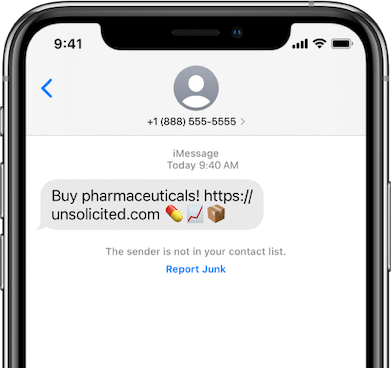
To report a message as junk, open the message from a sender not saved in your contacts, below the message tap ‘Report Junk’.
Block Spam Texts with an App
Apple’s built-in features are a good start to blocking spam texts. However, if you want greater customization over how you filter spam you should consider using an app.
Dont Text makes it easy to customize how you block spam texts. You can create custom rules to choose which messages you want to block. Or enable Worry Free Filtering to automatically protect your phone from all dangerous spam texts.
The advanced features of Dont Text keep your iPhone spam free, for free. Download Dont Text from the App Store to start blocking spam texts.
When you download the app, it will completely walk you through the setup process. For more information, follow this guide with more in depth instructions for setting up and using Dont Text.